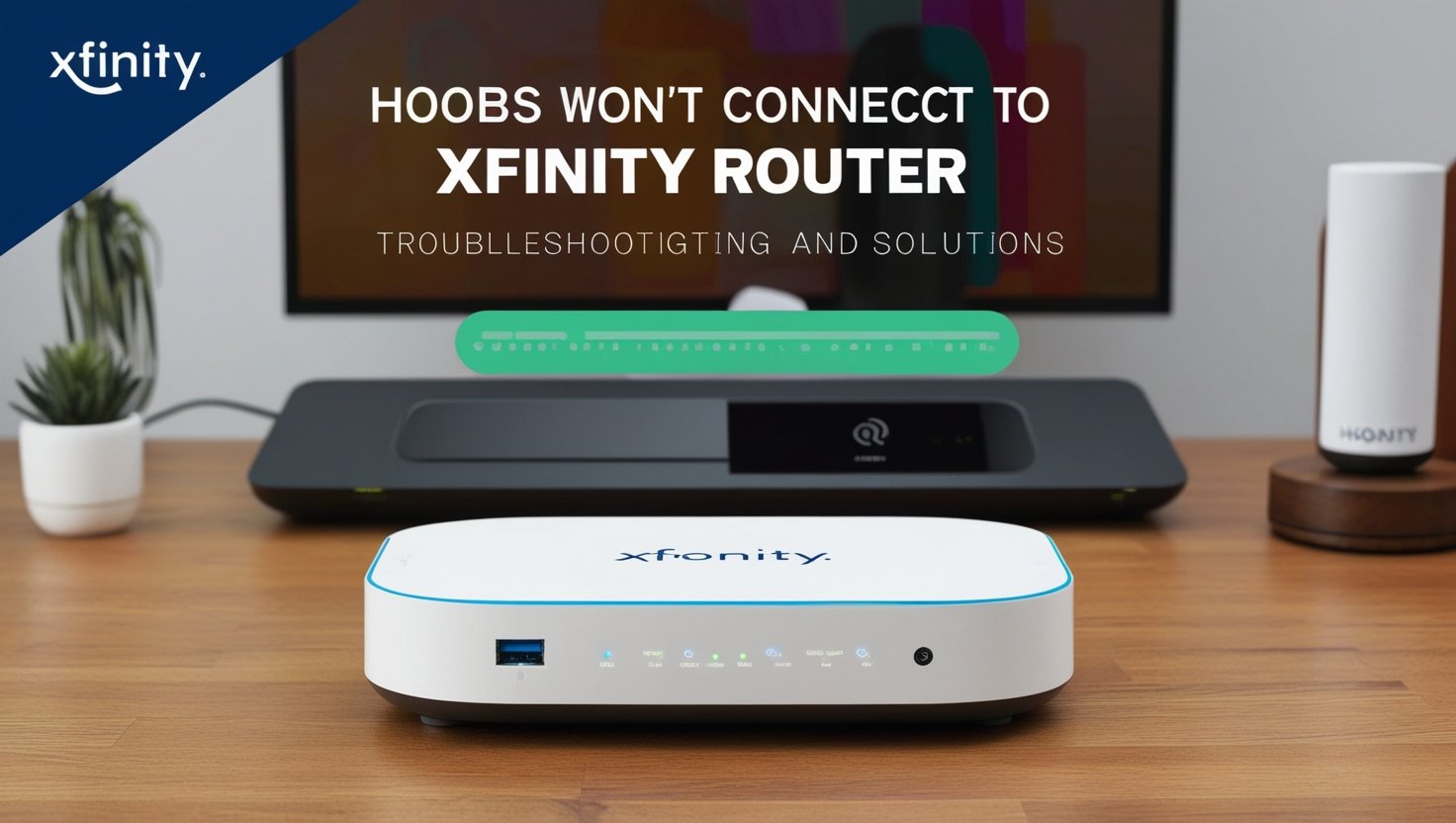
In the world of smart home technology, HOOBS (Homebridge Out of the Box) has gained popularity for helping users integrate various smart devices into a unified system. However, many users face the frustrating issue of HOOBS won’t connect to Xfinity router. This article will explore common problems, solutions, and tips for ensuring smooth connectivity between HOOBS and Xfinity routers.
What is HOOBS?
Before we address the main issue, let’s understand HOOBS. HOOBS is a platform that simplifies the integration of smart home devices that may not be compatible. It acts as a bridge, allowing users to control their devices through Apple HomeKit and other smart home ecosystems.
Benefits of Using HOOBS
- Easy Integration: HOOBS allows you to connect various smart devices from different manufacturers seamlessly.
- User-Friendly Interface: The web-based interface makes managing devices straightforward, even for non-technical users.
- Customization: HOOBS offers a range of plugins, enabling users to customize their smart home experience.
Understanding Xfinity Routers
Xfinity is a popular internet service provider in the United States, offering high-speed internet and home networking solutions. Xfinity routers have features like Wi-Fi optimization and security settings, which are crucial for maintaining a stable network.
Standard Features of Xfinity Routers
- Dual-Band Wi-Fi: Most Xfinity routers support 2.4 GHz and 5 GHz bands, providing flexibility for various devices.
- Advanced Security: Xfinity routers have built-in security features to protect your home network.
- Xfinity App: Users can manage their network settings and connected devices through the Xfinity app.
HOOBS Won’t Connect to Xfinity Router: Common Causes
If you find that HOOBS won’t connect to Xfinity router, several issues could be at play. Let’s explore these potential problems in detail.
Incorrect Network Credentials
One of the most common causes of connectivity issues is incorrect Wi-Fi credentials. If you recently changed your Xfinity Wi-Fi password, ensure that HOOBS uses the updated information.
Router Settings
Sometimes, the settings on your Xfinity router can prevent HOOBS from connecting. For instance, MAC address filtering or security settings might block new devices from accessing the network.
Network Congestion
If your network is crowded with too many devices, it might lead to connectivity issues. HOOBS requires a stable connection to function correctly, and congestion can cause it to fail.
Firmware Updates
Outdated firmware on either HOOBS or your Xfinity router can lead to connectivity issues. Ensure that both devices are running the latest firmware to avoid compatibility problems.
IP Address Conflicts
If two devices on your network are assigned the same IP address, one may need to be fixed. This issue can often occur in networks with multiple devices.
How to Fix HOOBS Won’t Connect to Xfinity Router
Now that we’ve identified some common causes for HOOBS won’t connect to Xfinity router, let’s look at potential solutions.
Verify Network Credentials
Start by checking your Wi-Fi password and SSID. Ensure that the information entered in HOOBS matches precisely what’s set in your Xfinity router. A minor typo may break the connection.
Check Router Settings
Access your Xfinity router settings:
- Launch a web browser and type in the router’s IP address, which is either 192.168.1.1 or 10.0.0.1.
- Log in using your admin credentials.
- Navigate to the settings for connected devices and ensure no restrictions (like MAC filtering) might prevent HOOBS from connecting.
Restart Your Devices
A simple restart can sometimes resolve connectivity issues—power off your Xfinity router and HOOBS device. After a minute of waiting, switch them back on. This procedure may refresh the network connections.
Update Firmware
Ensure that both your Xfinity router and HOOBS are running the latest firmware:
- For Xfinity: Log into the router’s interface and check for any available firmware updates.
- For HOOBS: Access the HOOBS interface and look for updates in the settings menu.
Assign a Static IP Address
If IP address conflicts are an issue, consider assigning a static IP address to your HOOBS device. Here’s how to do it:
- Access your Xfinity router settings.
- Find the DHCP settings.
- Reserve an IP address for HOOBS based on its MAC address.
Change Wi-Fi Channels
If your Xfinity router operates on a crowded channel, you might experience connectivity issues. Consider changing the Wi-Fi channel in the router settings to a less congested one, especially for the 2.4 GHz band.
Reduce Network Congestion
Disconnect any unused devices to increase bandwidth. This action can enhance your network’s performance and improve HOOBS’s connectivity.
Factory Reset the Router
If all else fails, you may consider factory resetting your Xfinity router. This action will restore all settings to their defaults. Remember, this step should be your last resort, as it will require reconfiguring your network settings.
Additional Tips for HOOBS and Xfinity Router Connection
To ensure a smooth experience with HOOBS and Xfinity routers, consider these additional tips:
Position Your Router Properly
Ensure your Xfinity router is centrally located in your home to provide better coverage. Walls and big objects may weaken the Wi-Fi signal.
Use Ethernet Connection
For the best performance, consider connecting HOOBS directly to your router via an Ethernet cable. This wired connection can provide more stability than Wi-Fi.
Monitor Network Usage
Use the Xfinity app to monitor which devices are connected to your network. This feature can help you identify potential issues, like unauthorized devices using up bandwidth.
Enable Quality of Service (QoS)
If your router supports QoS settings, enable this feature to prioritize traffic for HOOBS. This action can help ensure that HOOBS receives sufficient bandwidth, improving its performance.
Consult Xfinity Support
If you continue experiencing issues with HOOBS that won’t connect to Xfinity router, consider contacting Xfinity support. They can provide assistance tailored to your specific router model and settings.
Conclusion
In summary, if you find that HOOBS won’t connect to Xfinity router, several factors could be causing the issue. Following the troubleshooting steps outlined in this article, you can identify and resolve common connectivity problems.
Ensuring that your network settings are correct, your devices are updated, and your router is configured correctly will help you enjoy the benefits of a smart home environment without connectivity frustrations. If you encounter persistent issues, don’t hesitate to seek assistance from Xfinity support or the HOOBS community.
Addressing the connectivity challenges of HOOBS won’t connect to the Xfinity router can create a more integrated and efficient smart home system. This will allow you to manage your devices seamlessly and enjoy the convenience of modern technology.


